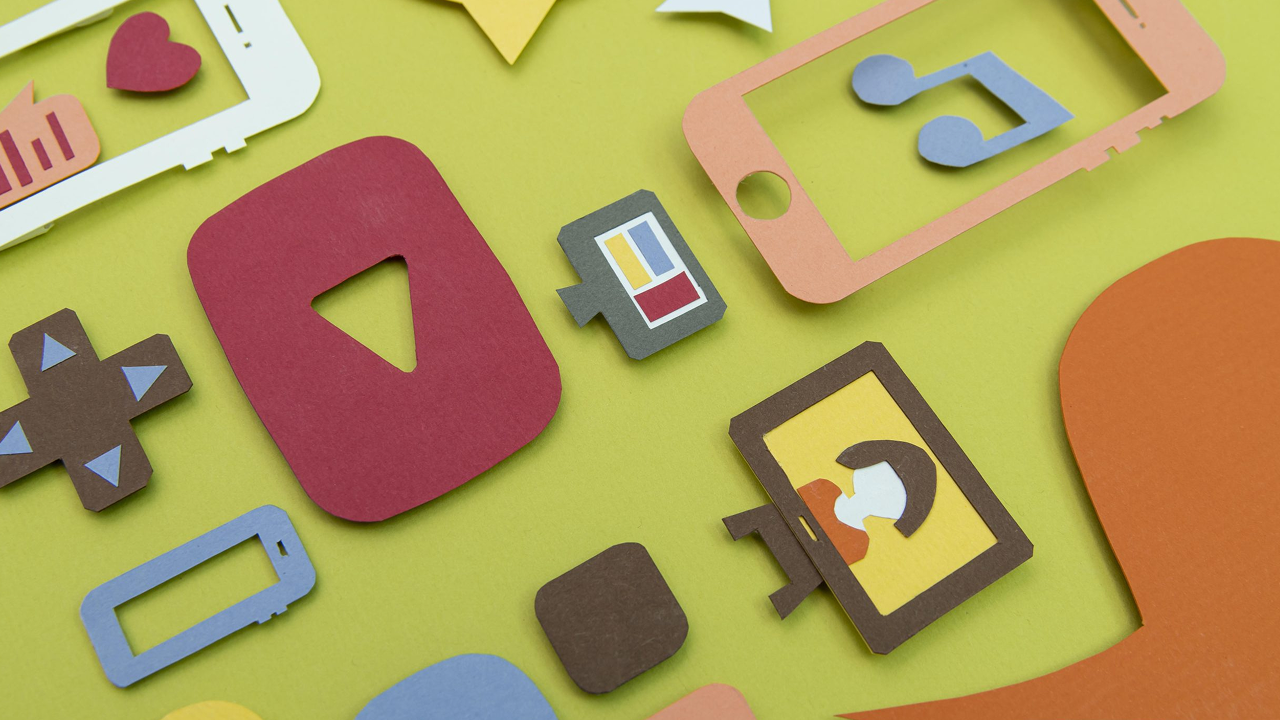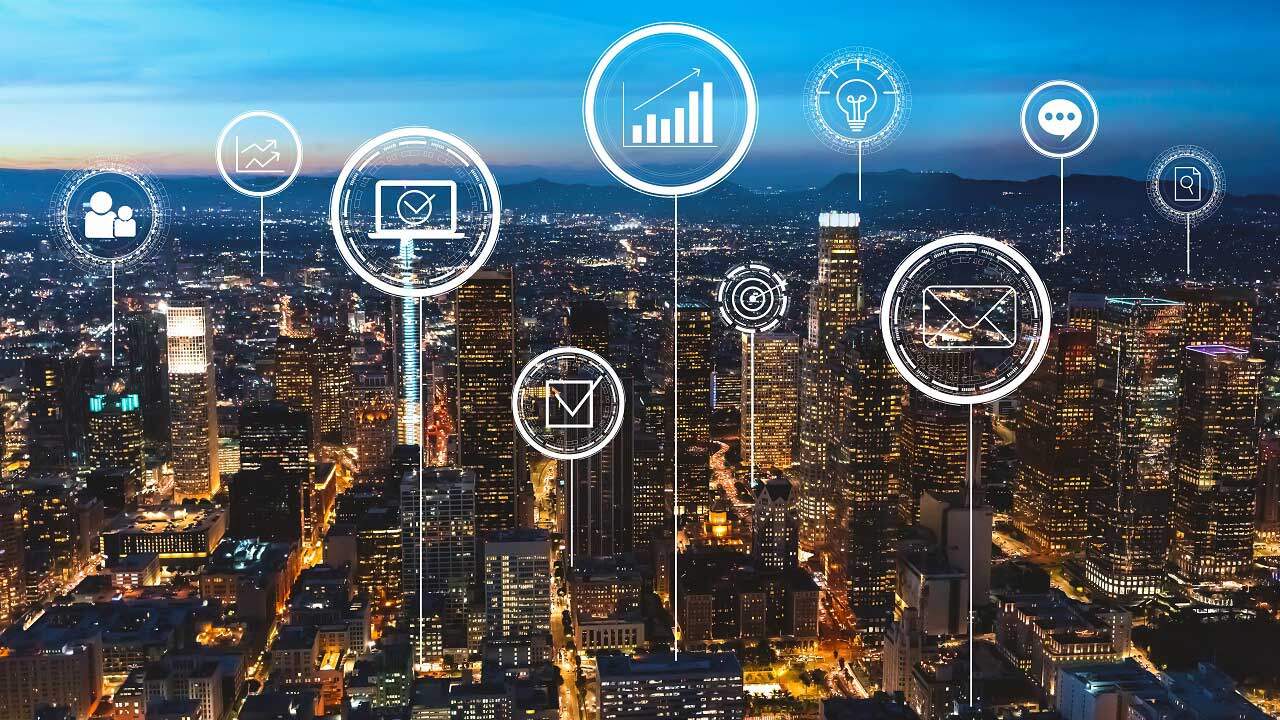Brand Safety First: Leveraging Account-Level Negative Keywords
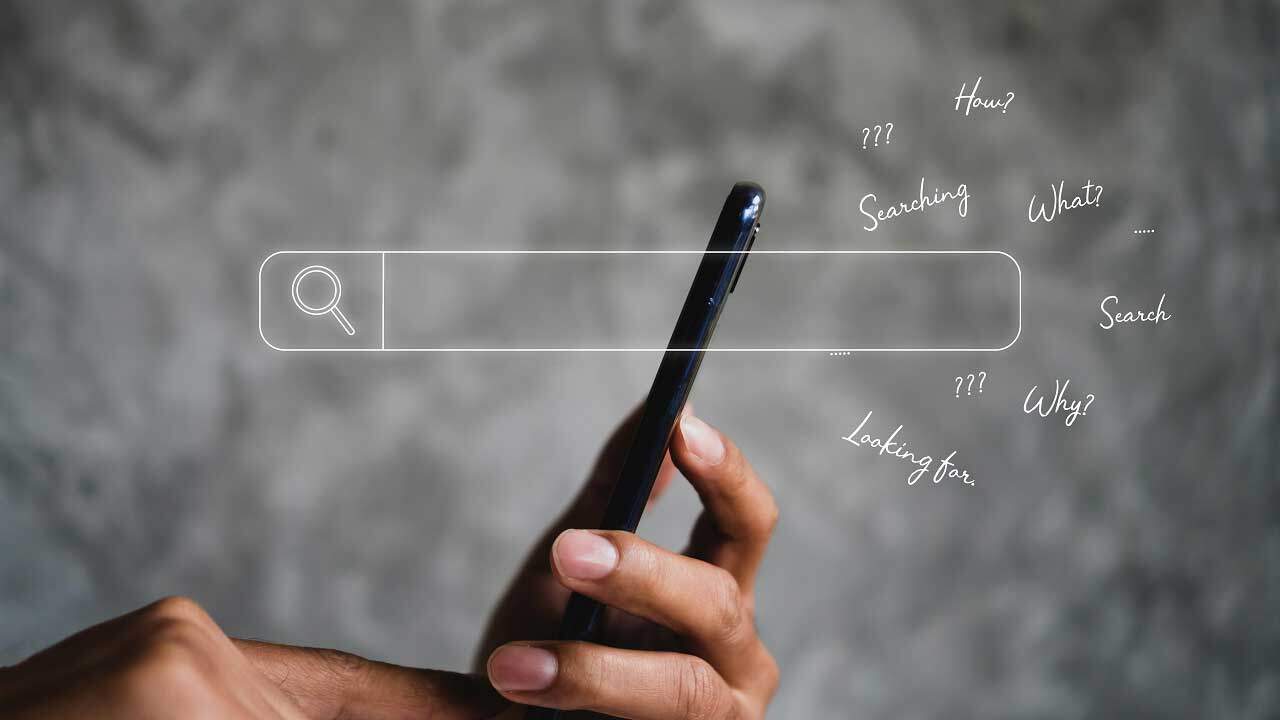
Have you ever searched for a product, only for something irrelevant to show up in the results?
Pay-per-click (PPC) ads frequently appear when people search for a product or service on Google. Consumers see these ads when they search for relevant keywords or phrases. On the side of the advertisers, they create a list of keywords that, when searched, will trigger their paid ad.
However, sometimes brands don’t want their ads to appear in search results for certain words or phrases. To achieve this, they’ll need to implement negative keywords. For brands running several ad campaigns, they can create lists of negative keywords at either campaign level or account level.
How do account-level negative keywords work, and what are they good for? Here’s a rundown on this advertising tool and why you need to use it.
How Account-Level Negative Keywords Work
For advertisers, negative keywords are just as essential as included search terms. These are the keywords you don’t want your ads to appear for or alongside. This way, your ads only appear for relevant or matched searches, minimizing ad spend and improving click-through rate (CTR).
How to find negative keywords
When you’re conducting keyword research for your advertising campaigns, you should also be making a list of negative keywords. These can include anything from competitor search terms to search queries for products or services that you do not offer.
Google Ads offers a search term report, which lists the keywords that triggered your ad in search results. You can identify keywords that generated impressions or clicks but few to no conversions, then exclude them from the keywords so you’re no longer wasting ad spend.
Campaign-level versus account-level
While running paid ad campaigns, brands have the ability to add negative keywords per campaign depending on the marketing content and goals. These are your “campaign-level negative keywords,” and they’re tailored to each campaign’s needs.
However, you can also set negative keywords at account level – meaning all your campaigns within one account will exclude those words or phrases. In this case, these are “account-level negative keywords.”
Benefits of Account-Level Negative Keywords
Negative keywords allow brands to withhold their ads from appearing alongside content that they deem inappropriate or irrelevant. There are existing Google policies for what content can and cannot be monetized for ads across its channels, but using negative keywords provides you with additional control.
By excluding certain words and phrases at account level, you eliminate the risk of duplicate or missing negative keywords across your ad groups.
Adding negative keyphrases could also lower your bounce rate and ad spend. If your ads appear on someone’s search and they click onto your website, only to find you’re not what they’re looking for – they’ll exit your page and go somewhere else. Not only did you spend for that wasted click, but now someone has bounced off your website.
This way, you can still amplify your reach with PPC advertising while excluding audiences who won’t find any value in your product or service.
Lastly, using negative search terms can also prevent your ads from showing up alongside content that may be inappropriate to your branding. This can be content that’s simply irrelevant, but it could also be content that could damage your brand image in the eyes of your audience.
Google Ads Campaign Types for Account-Level Keywords
For brands using Google Ads, your account-level negative keywords will automatically apply for search and shopping inventory. That means Google Search, Performance Max, App, Smart Shopping, Smart, and Local campaigns.
In Performance Max campaigns, all negative keywords are at account level.
GOOGLE ADS CAMPAIGN
Negative Keyword Matches for Google Ads
Google Ads has “match types,” which the search engine uses to match ads to user searches. The match type determines how closely the search term needs to correspond with the ad keywords. These are required for all keywords.
Note that negative keywords in Google cannot be longer than 10 words, including single-letter words and pronouns. At campaign level, brands can exclude up to 10,000 keywords per campaign.
Meanwhile, at account level, each account can add up to 1,000 negative keywords.
Broad match
This encompasses both phrase match and exact match. In this instance, Google will not display your ads on searches that are related to your keywords – even ones that don’t match the exact definition. The Google algorithm will also identify variations of a search phrase, such as “lawn mowing services” and “professional lawn mowers.”
Negative broad matching will negate search queries that either contain the negative keyword (in any order) or are related to the negative keyword.
Phrase match
Phrase matching is slightly more restrictive, since it focuses on a specific order of keywords. For example, if you run a boutique hotel for budget travellers, you can input “luxury hotels” as a negative keyword. This means that even if someone searches for “boutique luxury hotels,” your ads will not show up in their search. But if they search for “budget hotels,” they could trigger your promotions.
Exact match
In these cases, you can exclude your ad from search results for a specific keyword phrase – without extra words. Your ads may still be triggered by variants and synonyms, but the exact words in the given order will not be affected.
To designate a keyword as a negative exact match, enclose it in brackets
[ _ _ _ ].
If your negative keyword is [running shoes] since you only sell tennis shoes, then someone searching “tennis running shoes” will still see your ad since it doesn’t exactly match the keyphrase.
How to Use Account-Level Keywords
Accounts have options to add, remove, edit/modify, and filter negative keywords applied to campaigns. Note that the Google Ads user interface is expected to update beginning 2024.
For marketing agencies and similar services that manage ad campaigns for clients, you can apply a negative keyword list through a client account’s Shared library. Otherwise, any keywords created on the manager account will apply to all client accounts.
Adding keywords
Click on the Admin icon (it resembles a grey gear), then go to Account settings.
Expand the “Negative keywords” section. There will be a plus (+) button that triggers a prompt for you to add one word or phrase per negative keyword line.
There are drop-downs in the “Match type” column that you can click on to select the specific match type.
Save your list. Google will automatically apply the negative keywords across all campaigns associated with the account.
Removing keywords
You can also remove negative keywords when they are no longer necessary. Again, click on the Admin icon and head to Account settings.
Expand the “Negative keywords” section. There will be tick boxes next to all the keywords. Simply select all the keywords you want to remove from the account.
Click “Remove” at the top of the table, then save the list.
Editing keywords
Accounts can also modify their negative keywords as needed. Simply navigate to the Account settings page and expand the “Negative keywords” section.
Hover over the relevant keyword, then click the edit button (it resembles a pencil). This will open a prompt to edit both keyword and match type.
Save your list afterwards.
Filtering keywords
If you’re searching for specific keywords to edit or remove, you can filter your existing list for efficiency. After navigating to Account settings and expanding the “Negative keywords” section, you can click “Add filter.”
Enter the keywords to search for, then save.
Accounts can also use the “Keyword text” and “Match type” drop-down menus to filter results.
Excluded Content Keywords
These are terms that prevent your ads from appearing alongside non-relevant content types, such as:
- Videos
- Channels
- Websites
- Apps
Excluded content keywords are applicable to campaigns on YouTube or Display Networks. Google Ads will match your negative keywords to content titles and descriptions.
To create your excluded content keywords, navigate to Account settings. Scroll down until you see the “View suitability settings” option. Click on it.
Navigate to the “Advanced settings” drop-down and expand it to see the “Exclude content keywords” option.
Click the plus (+) button to enter content keywords at one word or phrase per line.
Save your list.
Improve Ad Visibility with Google Account-Negative Keywords
Google Ads provides brands with a range of brand suitability controls, from inventory types to negative keywords. By giving brands control over their advertising, the search engine giant can ensure that these brands are reaching their intended audience.
Adding negative keywords improves your ad visibility while lowering your PPC costs. It’ll also save you the time and effort of adding the same keyword to individual campaigns when you can simply create one list and apply it to all of them. Then you can focus your resources on other tasks – such as making sure your products or services are worth the advertising!
Keyword research and other advertising tasks can be a headache, even for the best in the business. Entrust your digital advertising efforts to Kika specialists. We’ll create a full set of initiatives – including campaign audits and ad development – customized to your brand. Drive qualified traffic to your website with our Google PPC solutions.
Start your journey with Kika through a free marketing consultation today!